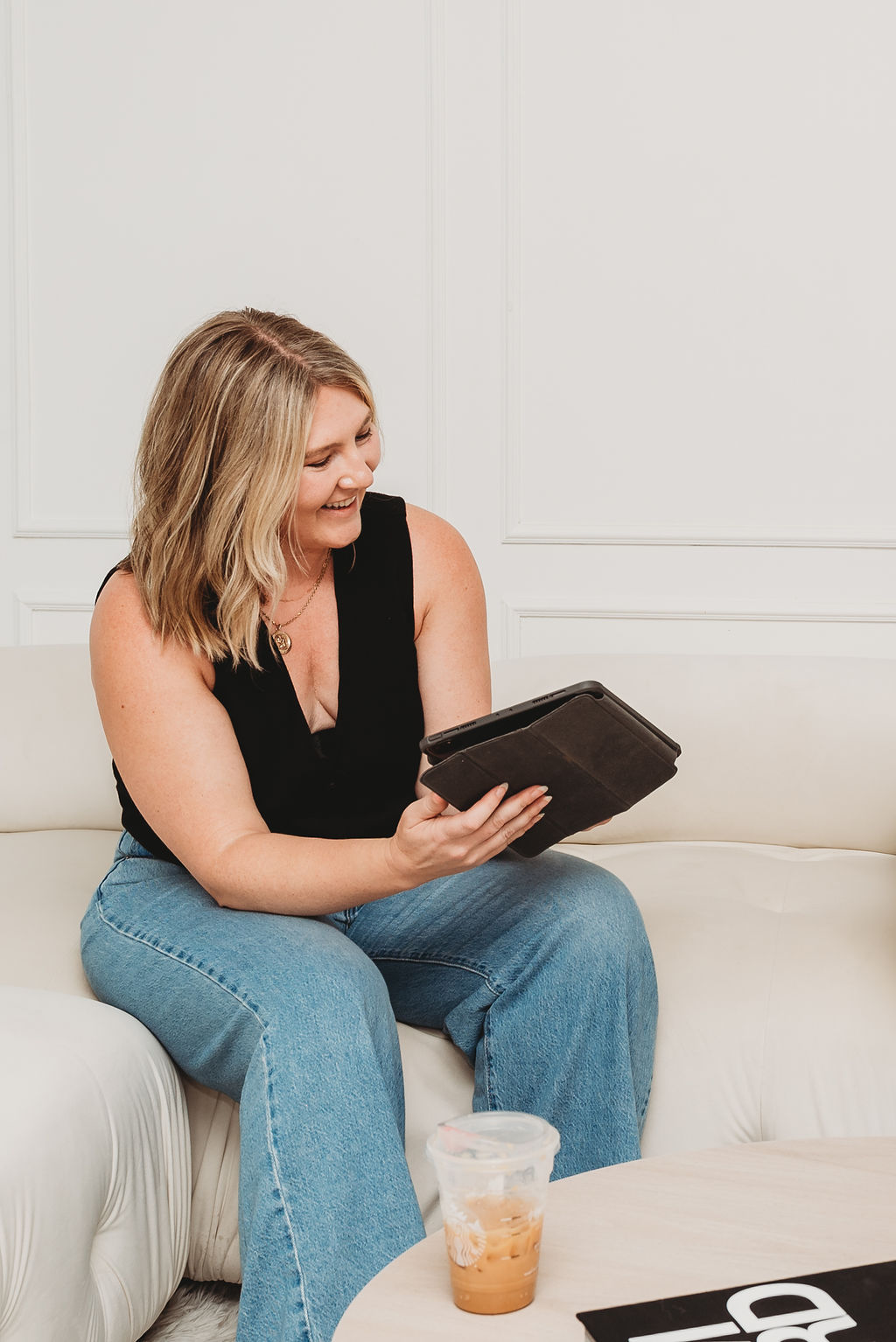Why You Need Google reCAPTCHA on Your Divi Forms
Adding reCAPTCHA will help prevent spam and bot submissions on your website forms. Here’s how to set it up so I can connect it to your Divi form.
Step 1: Go to Google reCAPTCHA Admin Console
- Open your browser and go to: https://www.google.com/recaptcha/admin.
- If prompted, log in with your Google account.
Step 2: Register Your Website
- Click the “+” button (or “Create”) to add a new site.
- Fill out the form:
- Label → Enter your website/business name (for your reference only).
- reCAPTCHA type → Choose reCAPTCHA v3 (recommended for Divi). (v3 runs in the background and doesn’t interrupt users with image or checkbox challenges.)
- Domains → Enter your website domain (example:
yourdomain.com). Don’t include “https://” or “www.” – just the domain name. - Owners → Your email should already be listed. You can add mine if you’d like me to manage it too.
- Check the boxes for “Accept reCAPTCHA Terms of Service” and “Send alerts to owners” (optional).
- Click Submit.
Step 3: Copy Your Site Key and Secret Key
After you submit, Google will generate two keys:
- Site Key
- Secret Key
If you hired us, we will take it from here! Please copy both keys and send them to me securely.
Step 4: Add reCAPTCHA Keys to Divi in WordPress
- Log into your WordPress Dashboard.
- Go to Divi → Theme Options → Integrations tab.
- Scroll down until you see the Google reCAPTCHA settings.
- Paste the Site Key and Secret Key into the correct fields.
- Save changes.
Step 5: Enable Spam Protection in the Divi Form Module
- Open the page with your Divi Form Module.
- In the form settings, scroll down to the Spam Protection section.
- Toggle on “Use a Spam Protection Service”.
- Choose Google reCAPTCHA v3.
- Save the form and update the page.
Step 6: Test Your Divi Form with reCAPTCHA
- Visit your website’s form page.
- Submit a test entry.
- If everything is set up correctly, the form will submit without spam errors, and you’ll see a small reCAPTCHA badge at the bottom right of the page.